We’ll step you through the simple process and you can streamline all those camp and school forms from now on! (No app download needed!)
Forms, forms and more forms. Especially for camp and school, but we always seem to be filling out forms. And unless it’s an online form, you’re probably scanning it (or taking a semi-decent picture of it) and emailing it back where it needs to go.
Did you know that the Notes app on your iPhone can scan your document and create a pdf file for you? Now you do! And it can even handle multiple pages! Note: This works best when there’s a distinct contrast between the document and the surface it’s on.
1) Open the Notes app. Select iCloud notes.

2) Tap the new note icon, tap the camera and select scan documents.

3) When the camera finds the document, it’ll take a picture of just the document. At that point, you can save or continue scanning for a multi-page PDF document.
4) Tap save.

5) The filename will automatically be populated with words from the document. Tap the name if you’d like to change it.


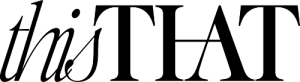


You can also send faxes for free online by using websites such as faxzero.com
Google docs and drive for android. Saves directly to your cloud. You can also fill in docs that are emailed to you and just email them back, signed and filled in with apps like Adobe pdf.
Thank you, that was really helpful to me as a student. Thank you especially for the instructions in the pictures. Everything is accessible and understandable. I just have a huge pile of papers that would be convenient to read and save on my phone.
I am now actively preparing for exams and coursework. It’s good that I have the help of the guys from https://studyessay.org/coursework-help/, I hope for a good grade.
Thanks for this but the bigger question is how to find the files once you save them.
You can also do this in an email on iPhone !!
You can write or reply to an email and instead of tap/ hold to select text click the right arrow to add image or continue clicking to add/ scan document and you can take picture there which will convert to PDF as described above but instead you’ll already be in the email you want to send the file to.
No need to look for it after scanning into notes.
Hope that was clear enough !!
Total game changer on iPhone for me
Wow, this post is a lifesaver! As someone constantly on the go, I can’t stress enough how valuable it is to have efficient ways to digitize documents directly from my iPhone. Thanks to the method shared in this article, I can now effortlessly scan important papers and create PDF files with just a few taps.
Great article! Scanning documents on the go is a game-changer, and this step-by-step guide for scanning documents into PDFs using an iPhone is incredibly helpful. It’s a must-try for anyone seeking convenience and efficiency in managing their files. Thanks for sharing this valuable tech tip!
Im looking for a scanner that can scan directly to my drop box account. I want to digitize many of my old files that i need to hold onto. Any suggestions?
Thanks in advance