So, you’re in. You want to join the Drop the Phone movement. But how? We’ll show you how to close some apps for those hours to make it easier.
If you haven’t been following along, here’s a recap. Want to join us in the Drop the Phone campaign? Choose the two hours that work for you. Or even just one hour. It might be from 4-6 if you have toddlers, it might be from 6-8 if you have teenagers, or even 7:30-9:30 if it’s just adults in your house. Just choose the most important time of communication for your household, and commit to no distracting apps or screen time for those hours.
How do you join? See this post to enter your name and get our habit tracker download free!
And because we think everything is better with a reward, we will be randomly selecting email addresses from the sign-ups and sending them a little prize. It could be some BCP/Label Land Clothing Dots, maybe a BCP tote bag, our LifePages Planner, or other Between Carpools swag. Sign up to take the challenge and you’ll automatically be entered to win! But cliche as it may be, the real winners will be all of us who stick to the challenge – and our families.
But how do you make it work? This varies by how you use your phone. If you have a flip phone keeping you busy, it could be as simple as turning off the ringer. If you’re chatting too much in your groups, maybe all you need to do is restrict your Whatsapp. And if you’re constantly turning to your phone, the best choice for you can be shutting things down completely.
We’ll step you through a couple of settings available on an iPhone that make the technical part super easy. The harder part – using that willpower – has to come from you!
The simplest option is to use the Downtime setting in the Screen Time section of your iPhone settings.
DOWNTIME
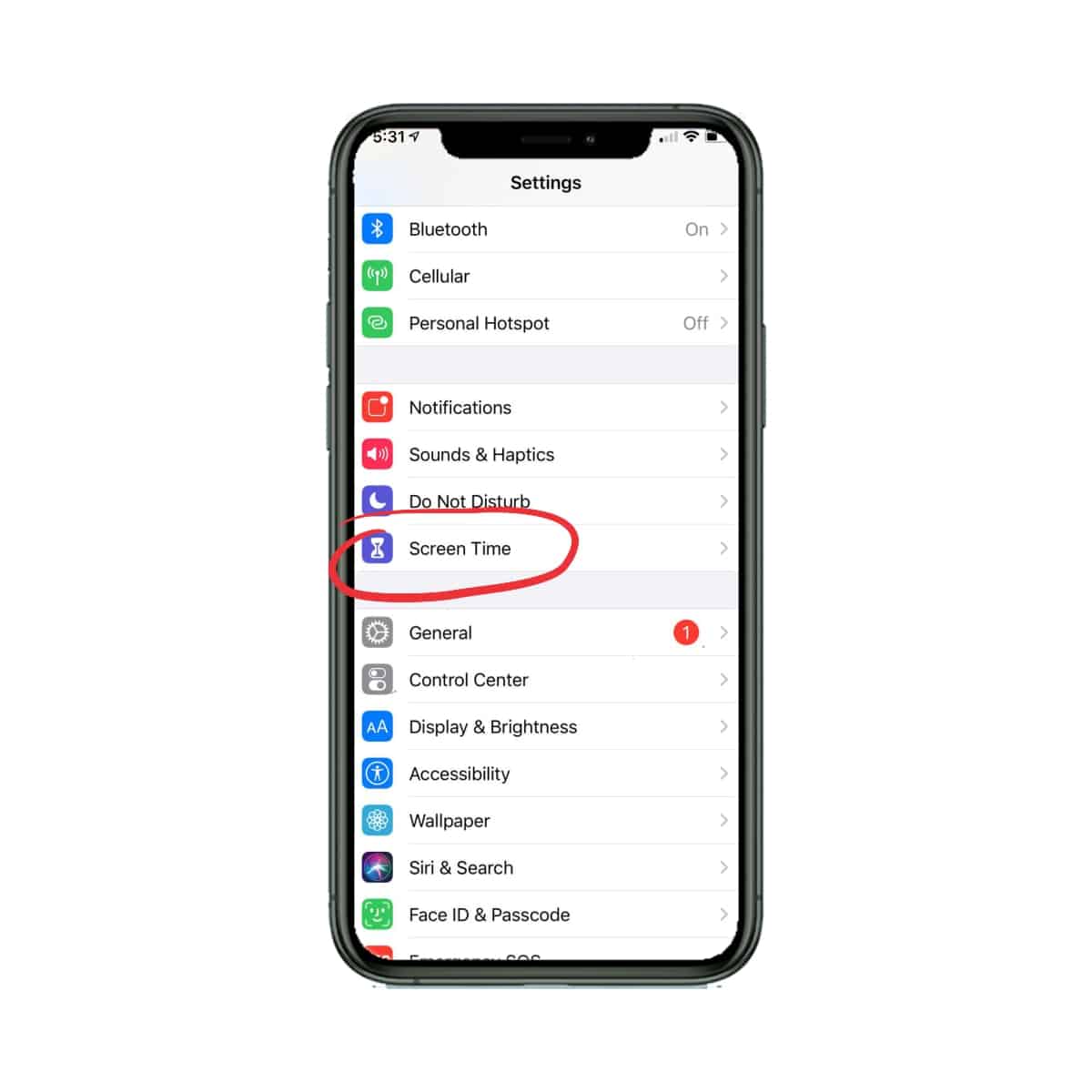
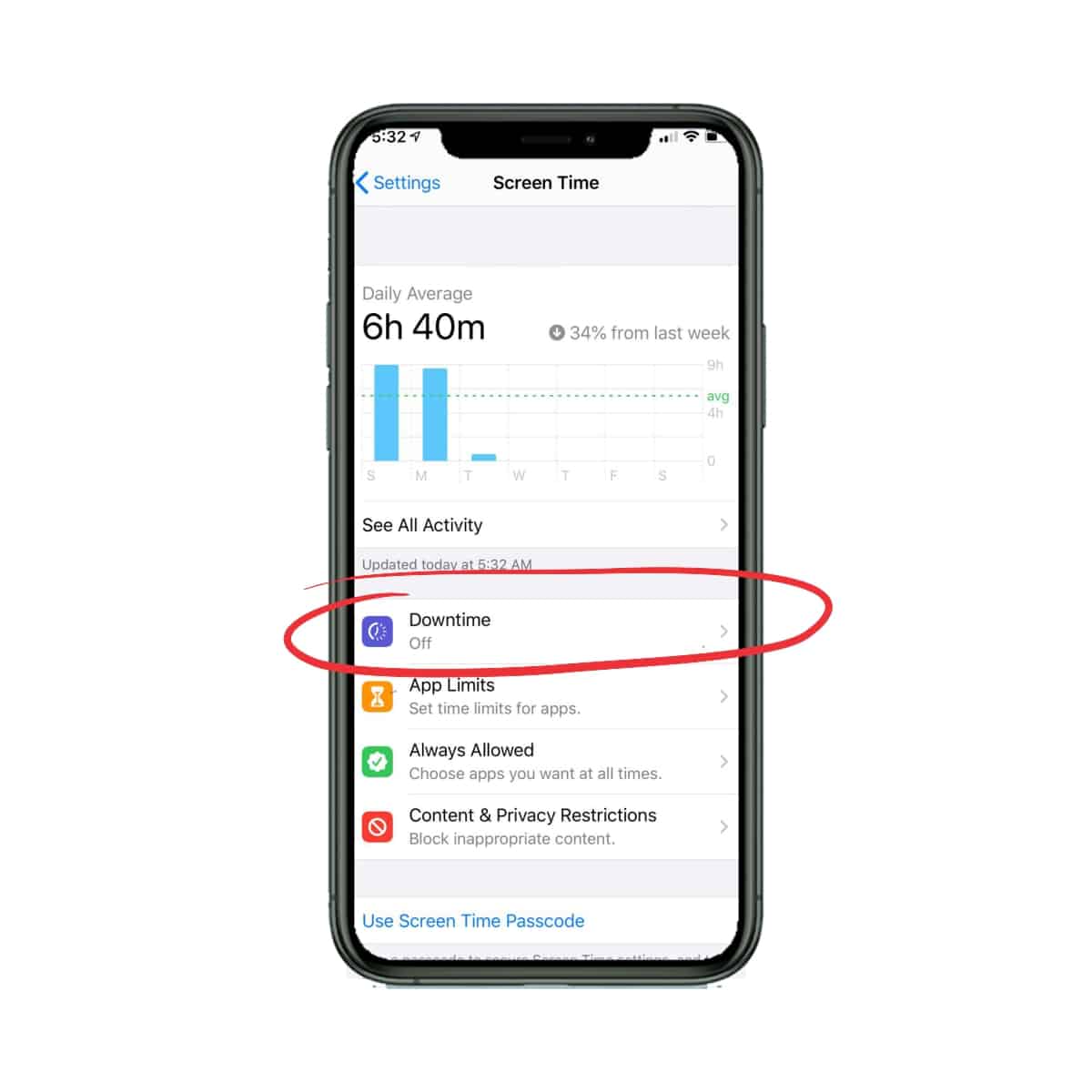
Select the “Downtime” category.
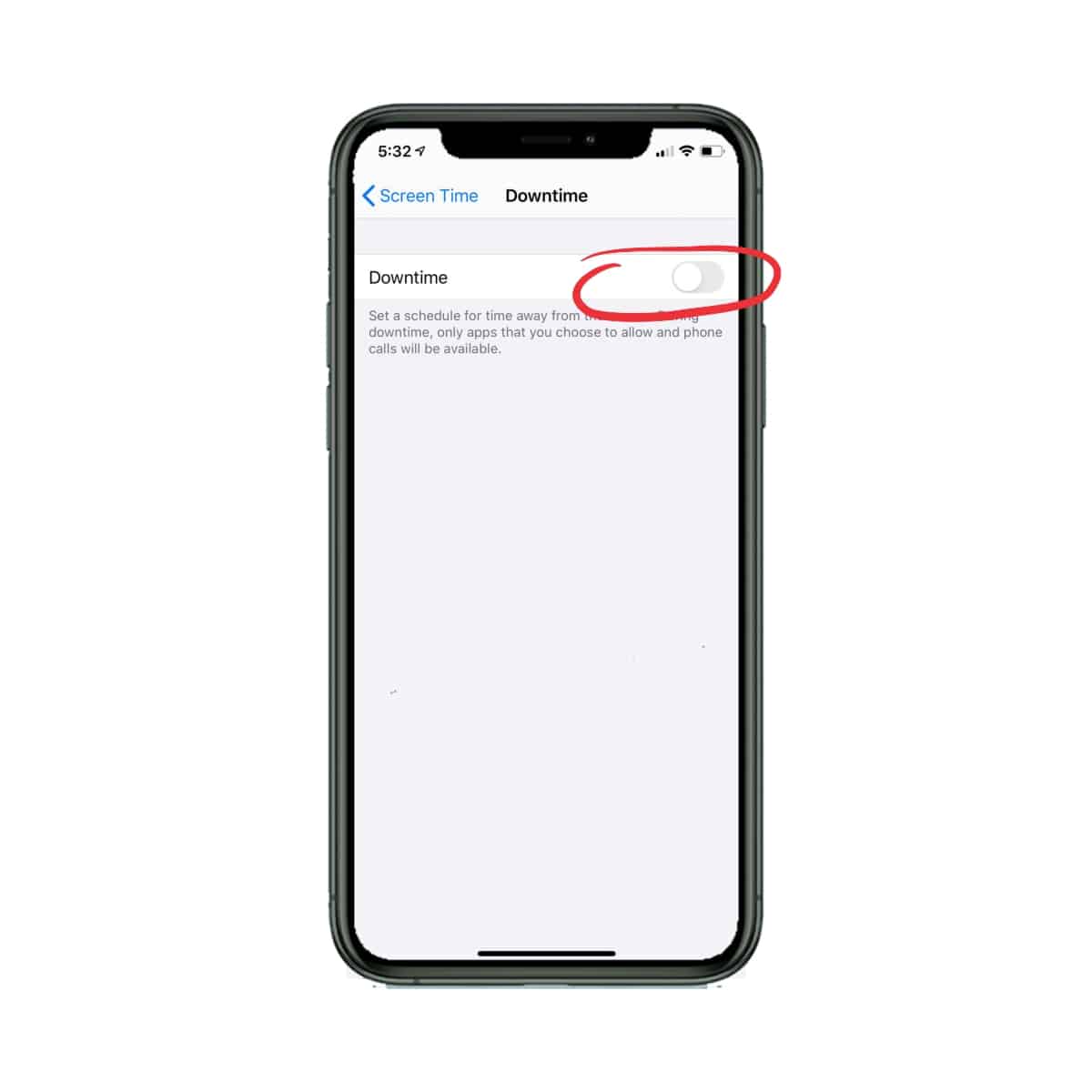
Toggle “Downtime” on.
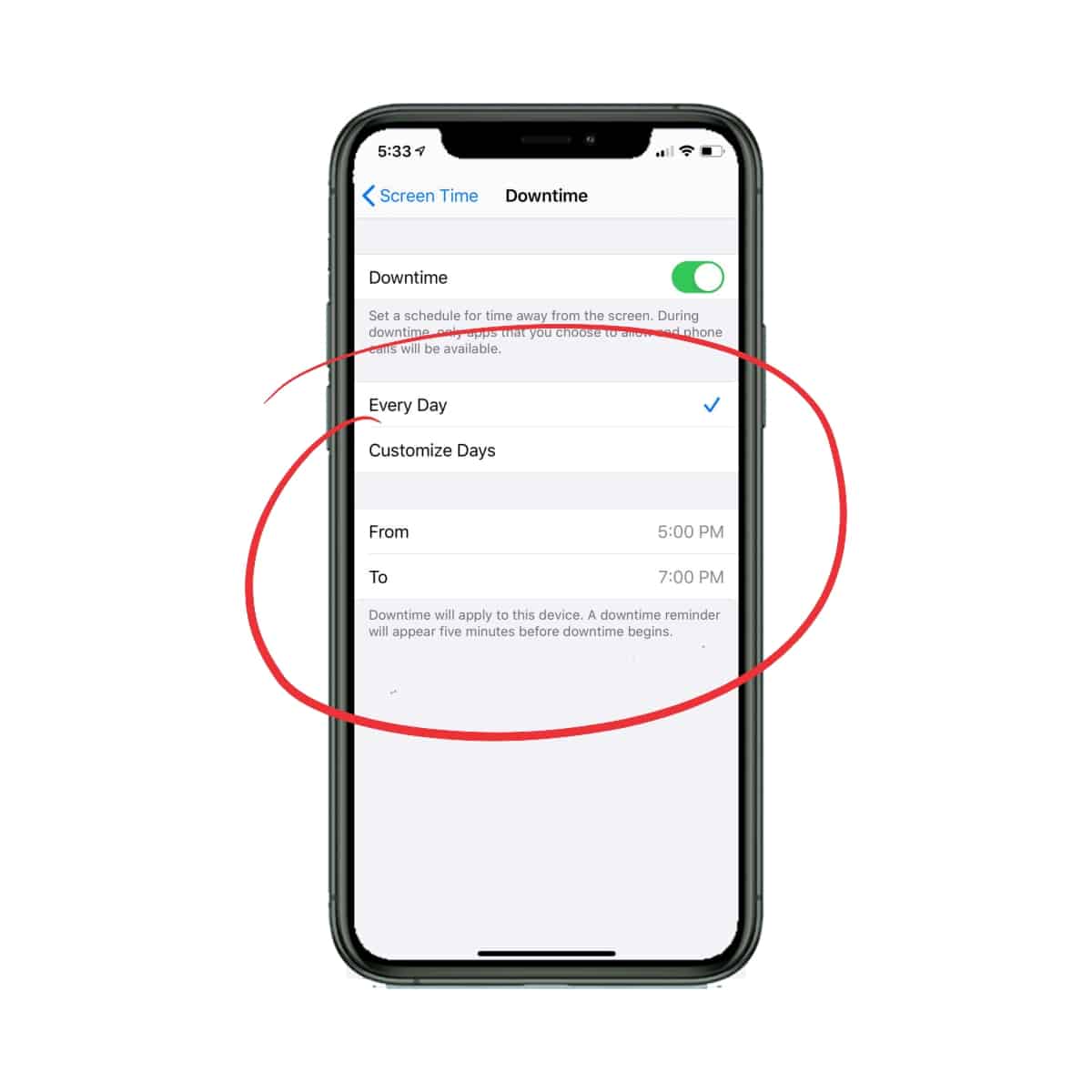
Customize your time according to your needs.
That’s it. Your apps are shut down for those hours. But what if there are some apps you do need available during those times? Things like Waze, a banking app or grocery list? There’s an easy way to customize your app restrictions to your life. We’ll show you how to set this up:
ALLOWED APPS
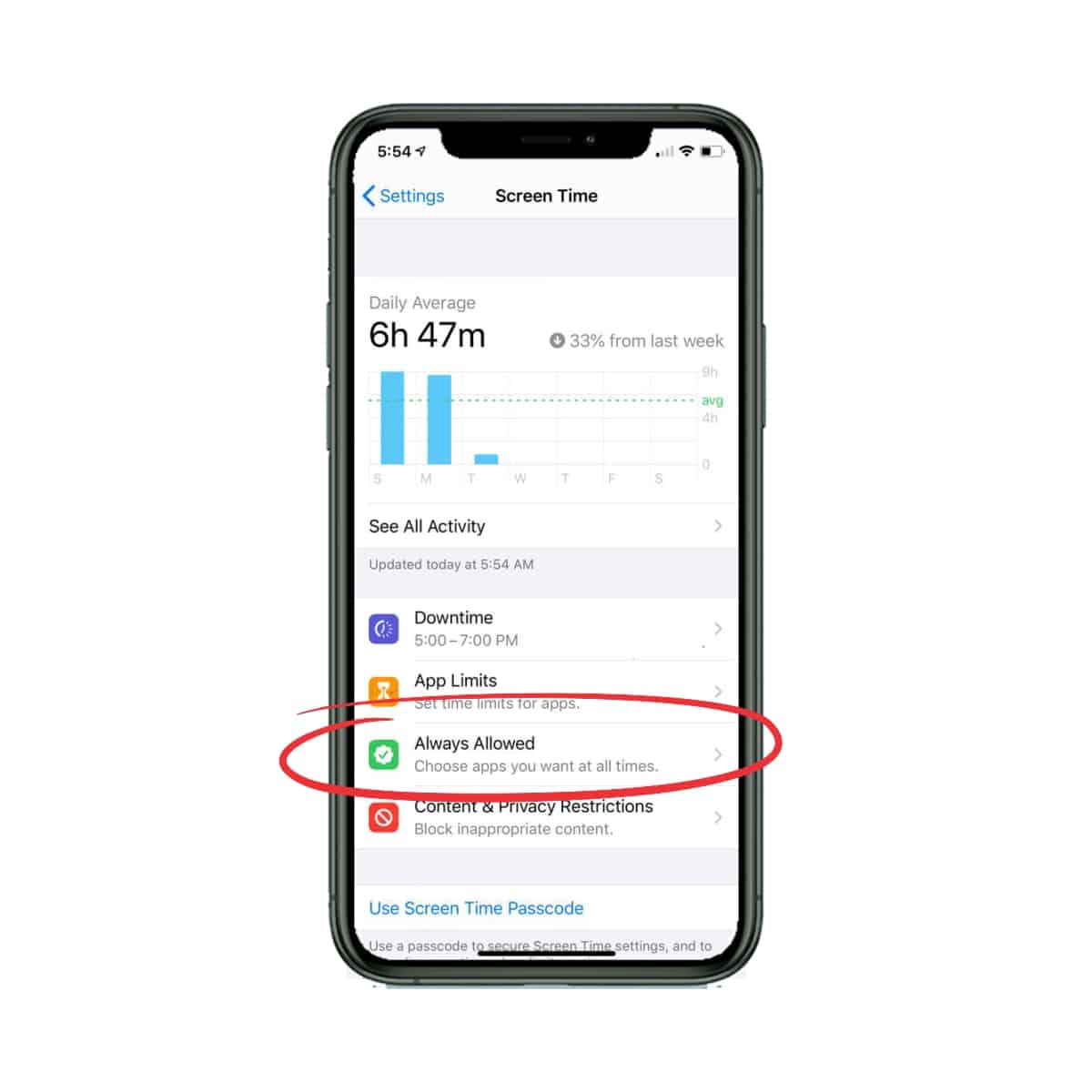
Select the “Always Allowed” category under “Screen Time”
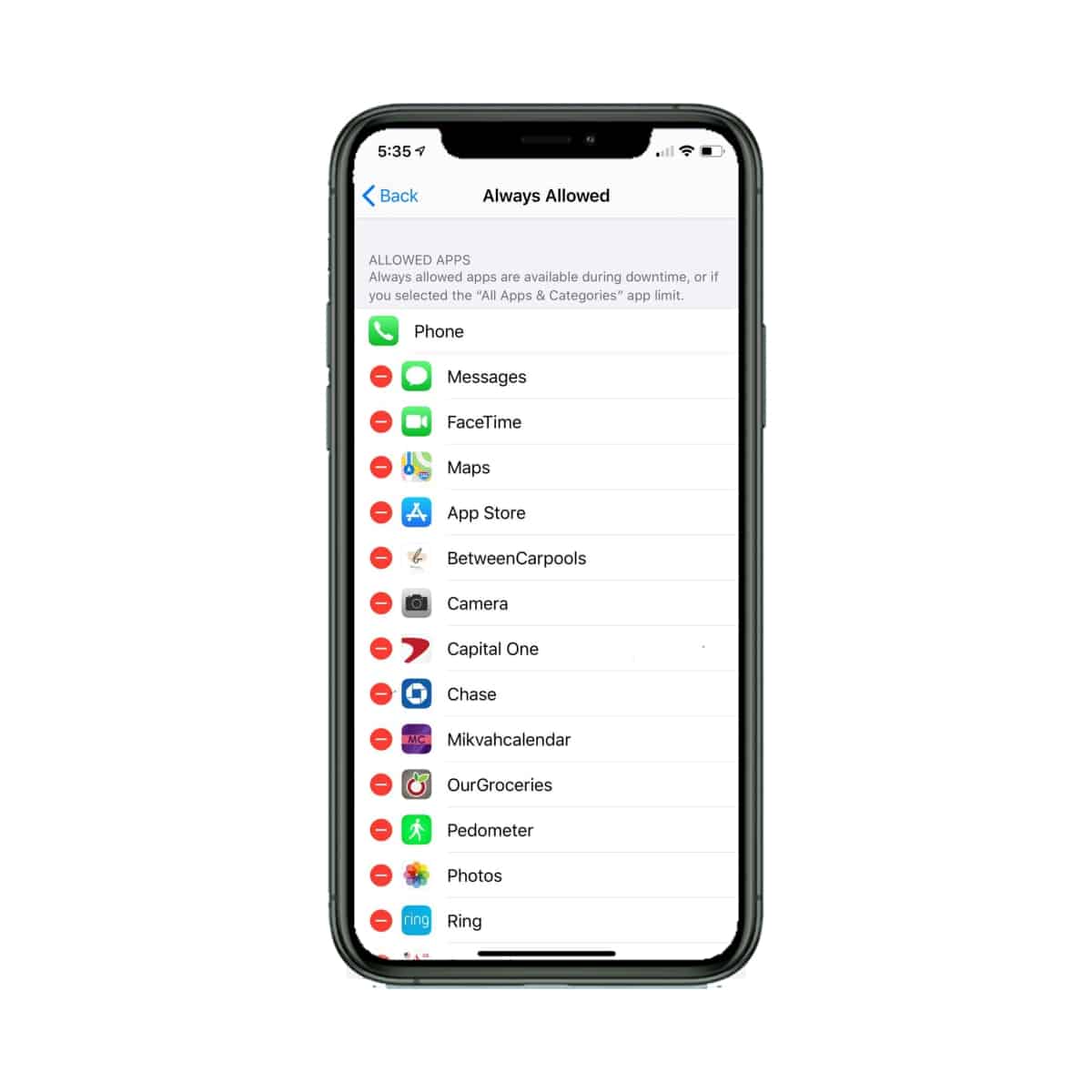
There is a default list of apps that will always be allowed, like messages and maps.
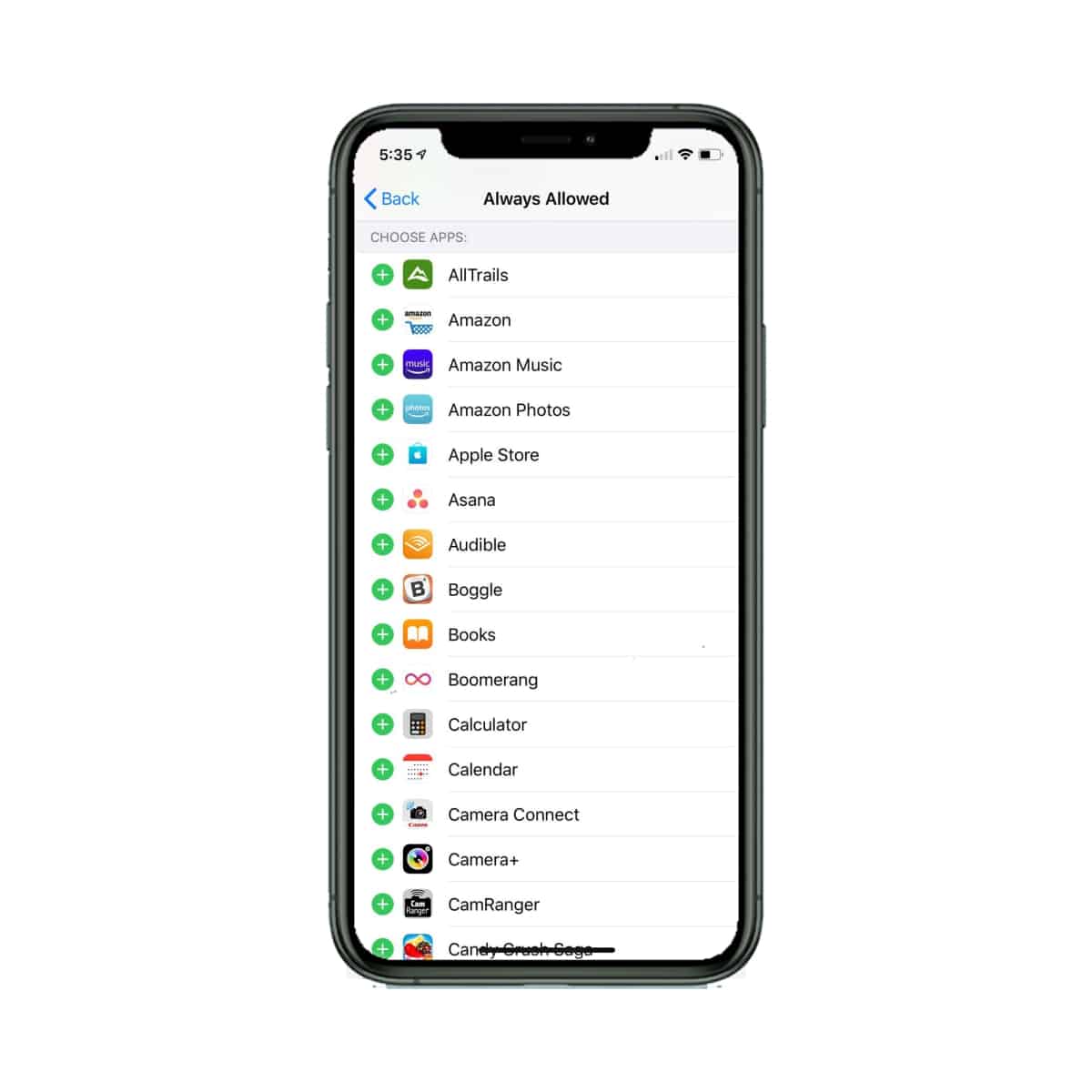
Scroll down and you will see a list of apps that can be added. Choose any that are ok to be used during your downtime.
APP LIMITS
If you’d like to restrict just a few specific apps, there is another easy way to do that with an iPhone. Under “Screen Time”, choose the “App Limits” category. Toggle it on, and then choose “Add Limit”. While you could limit a complete category, that can be inconvenient because all social media is lumped together – including Whatsapp. Instead, select the arrow near the category you’re working on, and then choose the app you’d like to restrict. Do one at a time to have individual time limits. For example, if you work on Instagram, you might want an hour a day available, but Facebook is just for fun, so half an hour is enough. Evaluate your usage and plan your restrictions accordingly.
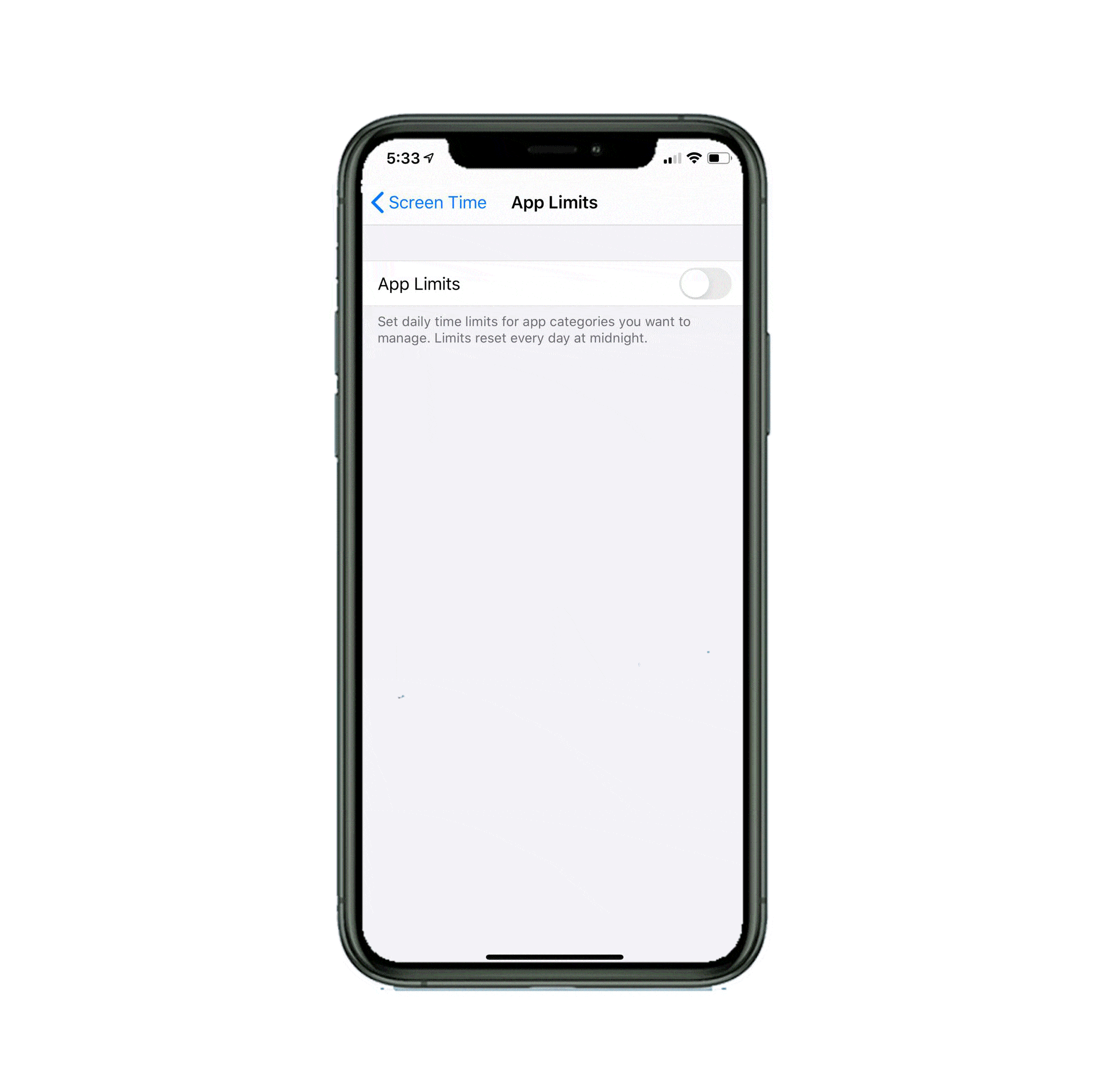
DO NOT DISTURB
There is another way to shut down outside influences, but this does take more self-control because apps are still allowed freely – you just won’t get notifications from others. This is using the “Do Not Disturb” option (this is great to use at night if you leave your phone on as an alarm clock or to accept emergency calls).
Toggle “Do Not Disturb” on. Toggle the “Scheduled” button and choose your hours. The options are intuitive – make it work for you. If there are phone numbers you would like to allow during your chosen hours, you can create a group of those numbers and allow that group. The example used here is “kids schools” but this can be certain family members or important work contacts, too. The more you customize your options, the easier it will be to stick to your resolution.
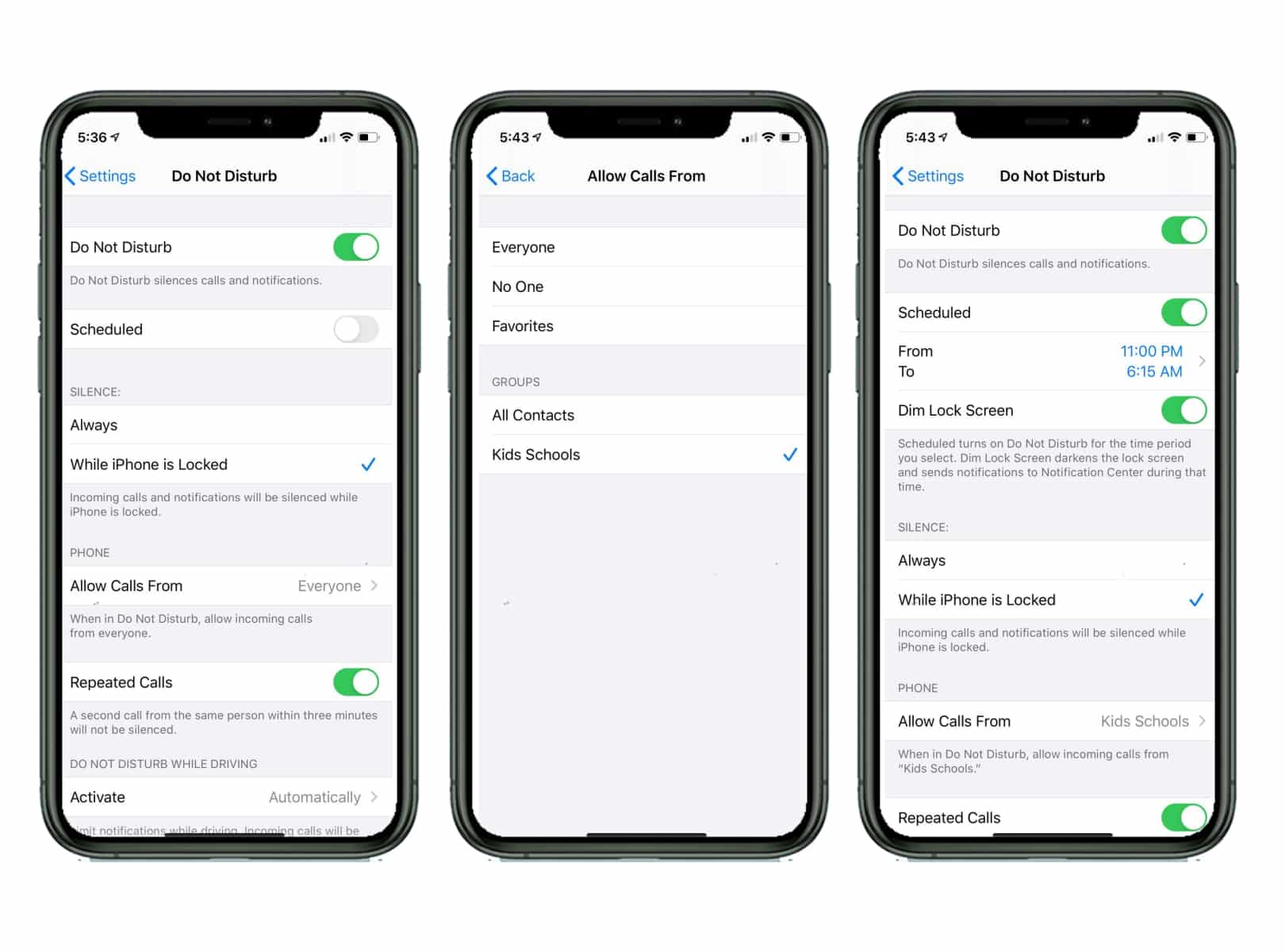
While we’ve only fully explored the iOS options, Android offers “Digital Wellbeing” which provides similar settings.
Another great tip we received from a Between Carpools reader was to put in your Whatsapp status the hours you are unavailable. If everyone knows you won’t be reading your messages from 5 to 7, you won’t feel that FOMO. We’d love to hear some more great tips that work for you!

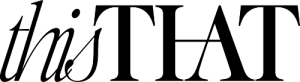


Any app for Android?
What about Android?
Any instructions for the Pixel?
Instagram has an anazing feature that you can set the max amount of time you want to be spending on instagram per day and it will send you an alert when you reach that time. It wont shut down tho. Another great tool is to install the qustodio app there is a free feature that allows you to set time limits. Thank You between carpools for bringing up this important topic 🙂
When I set up downtime, it doesn’t turn off Safari. Any idea how to turn it off? I can’t find a way in Screen Time
Did you check the “always allowed” apps?
Thanks for this- I had a different afternoon!
There are various advantages to using a free essay sample for your assignments. You can save time by searching for a free sample of an essay that relates to your subject. These resources can also help you find a free essay example for a test. https://sites.google.com/view/freeessayexamples/ click here for more info