You can clean up your iPhone in minutes using built-in Apple “Screen Time” settings. It’s a great step towards “Dropping the Phone.”
If you’ve been holding off getting a filter for your phone because of a number of reasons (i.e. whether you’re scared it will slow it down, or you’re worried about being able to customize it in a way that works for you), there are still steps you can take to clean it up.
Apple’s built-in filters work really well once you set them up. What’s to stop you from undoing the filters? The “Screen Time” section is protected by passcode. If you want to resist any urge to undo protections, you don’t have to know your own password. You can partner up with a friend or your spouse. One of our friends knows her husband’s password, and he knows hers. When she wants a new app installed, she asks her husband, and he asks her. Nothing is impulsive. Sometimes they decide they don’t really need it.
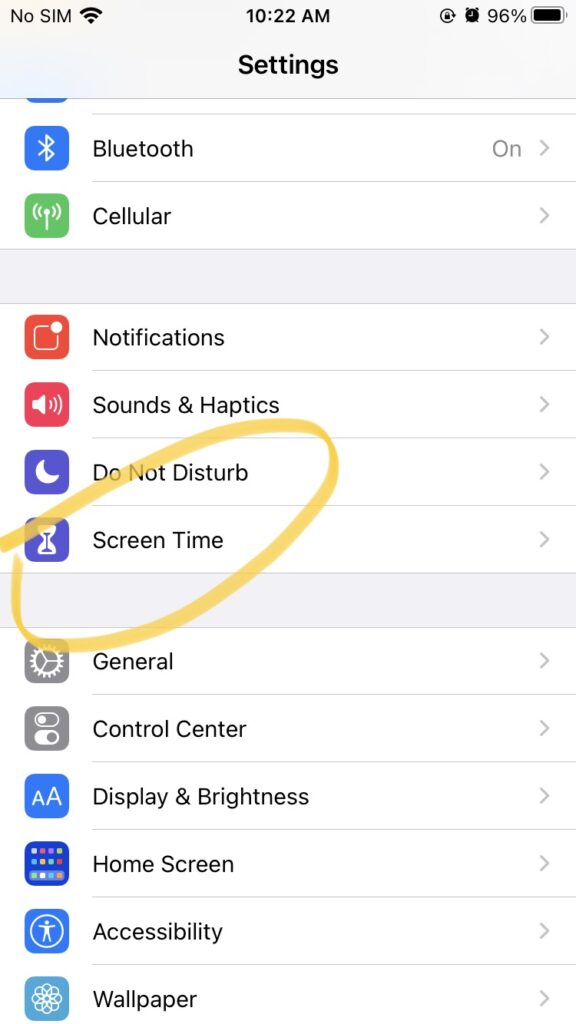
First, click on Settings and click the “Screen Time” option.
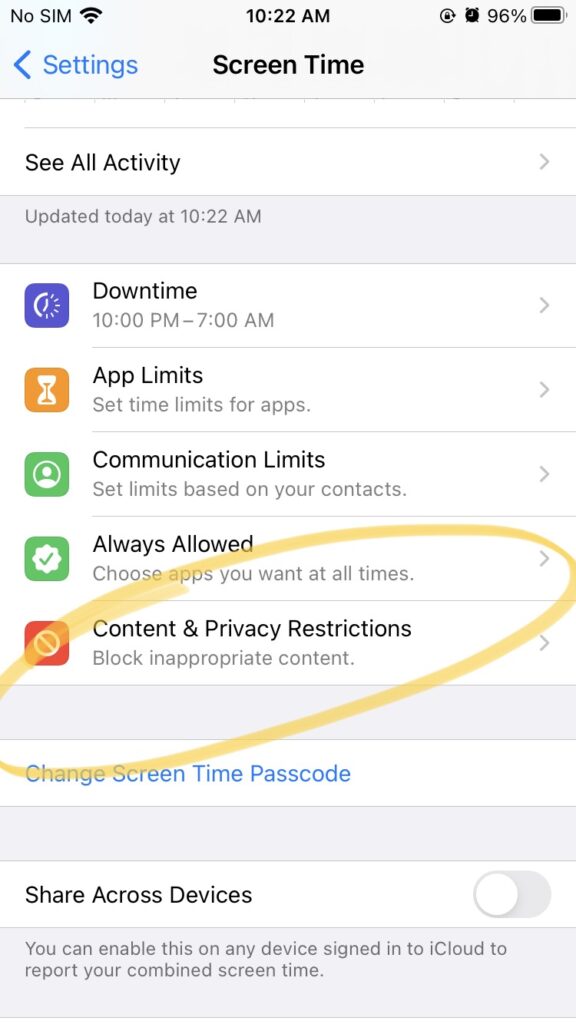
This is what you’ll see next. We already covered the “Downtime” and “App Limits” settings in this post. This time, you want to click on “Content & Privacy Restrictions.”
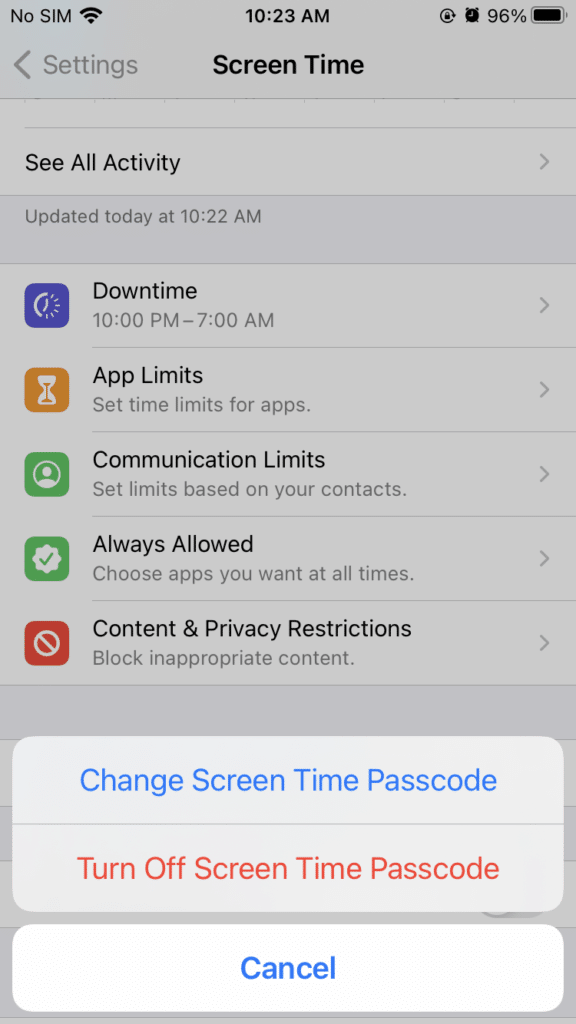
You’ll see right below that is the option to Change Screen Time Passcode or to Turn it Off. You can do this with your filter buddy. You will need to enter a passcode to make any changes to your settings.
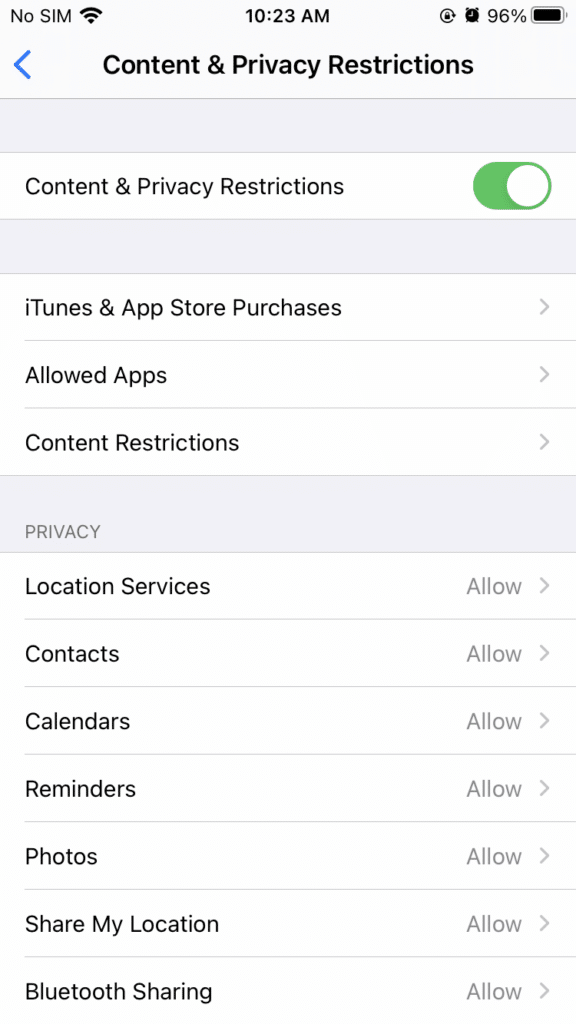
After you click on Content & Privacy Restrictions, you’ll see these options.
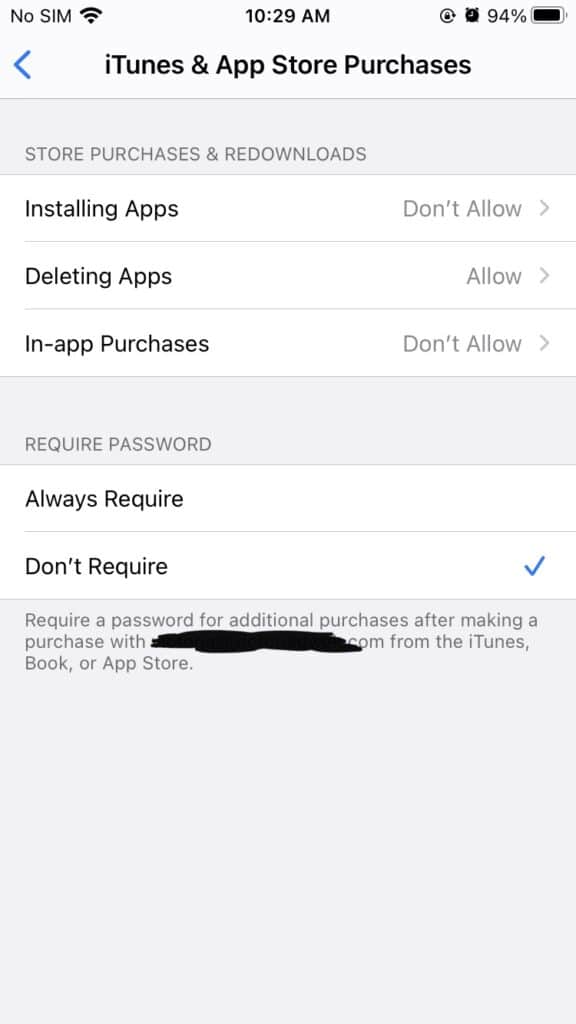
First, let’s turn off “iTunes and App Store Purchases.” This will take the App Store off to limit the download of new apps.
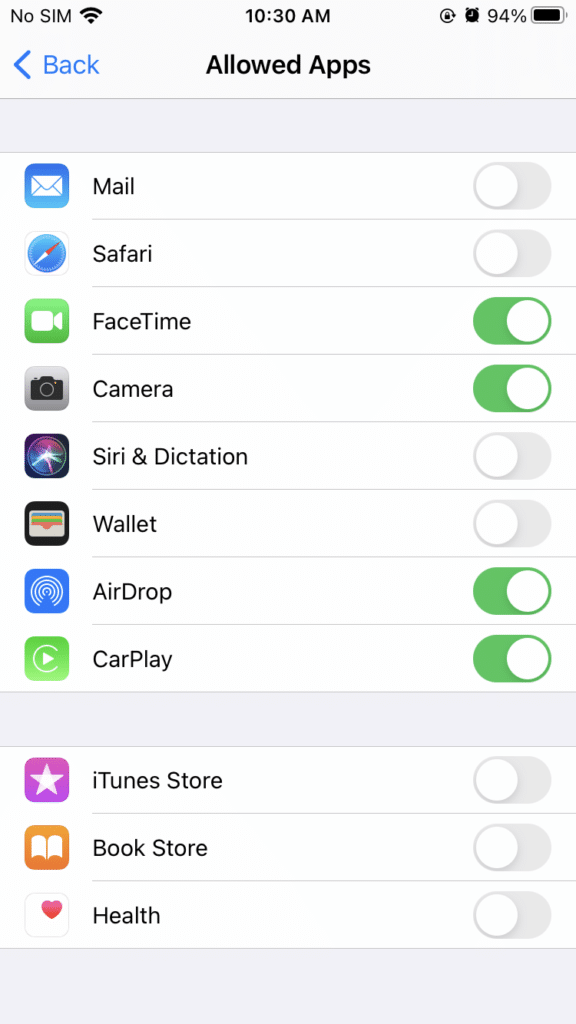
Next, let’s go into the “Allowed Apps” section. This is where you can turn off Safari completely. You can also turn off other apps to reduce the distractions on your phone.
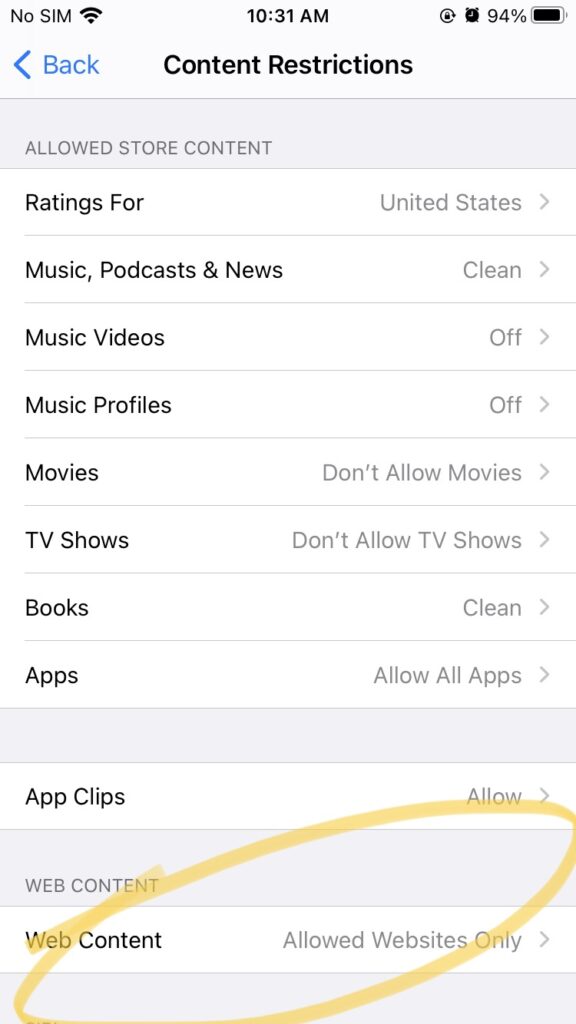
Next, we’re going into “Content Restrictions.” You can turn off all these items which usually clog up your phone. Now, let’s scroll down to “Web Content.”
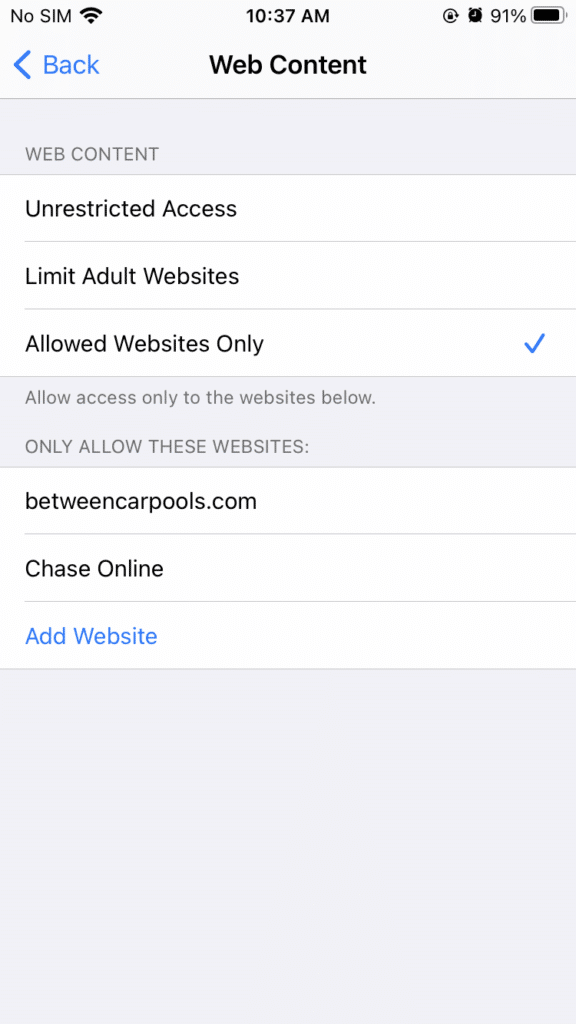
Even if you choose to keep Safari on your phone, you can list any of the websites you need over here and you will be able to access them. Even if Safari is not on your phone, many apps (Between Carpools included) need the website to be in the “allowed” section for the app to work (hence, betweencarpools.com and chase.com is listed here. If you find that an app you need is not working properly once you remove access to Safari, add it in this section).
Screen Time settings won’t block any images. A website is either on your allowed or not allowed list. But it will actually block that which you want to block, and it will allow that which you want to allow. It is not for those who need wider access but need sites to be “cleaned up” before accessing. We hope this was helpful!

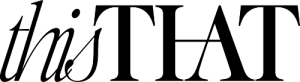
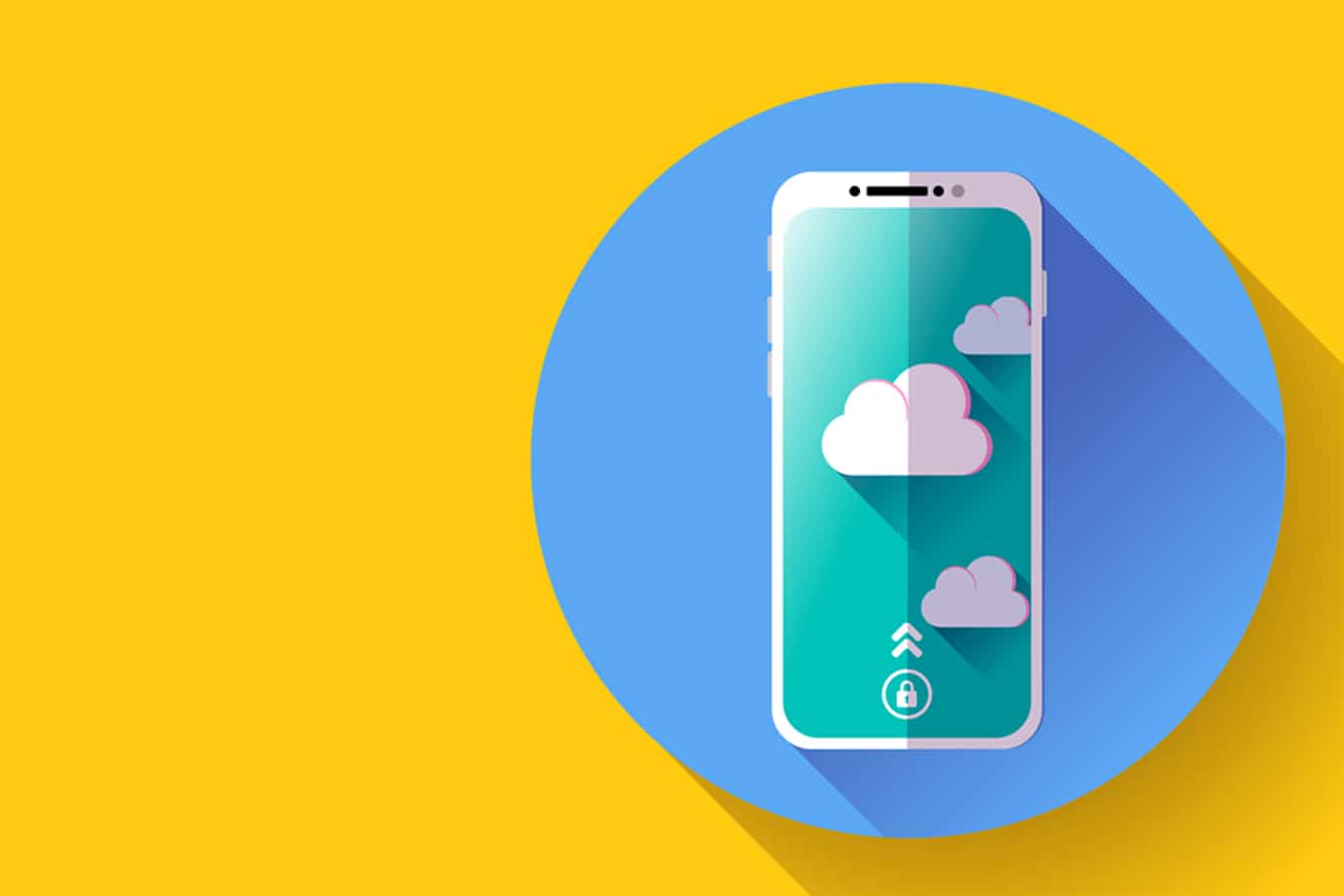

Just not impressed. What can I say? I don’t know of any upstanding person that would think it’s okay to own a device with NO filter.
I would not want to take the achrayus for suggesting “alternatives” to filters…..
I really appreciate this! Just got a new phone and didn’t have a change to set up a filter yet!
Pretty judgmental, sorry. Not everyone is (yet) on the level to have a filter, and are working their way there. Like anything else in life. And encouragement, not disparagement, goes much further.
It sounds like they’re telling us how to take off a browser completely, not merely filter a browser so random things are blocked.
This is very helpful, thank you!
Yes!
When I was looking to get a new phone, I spoke to someone who is very knowledgeable in this area. (I would post his name if I remembered, but this was a while ago.) and he recommended this method and said that it is the hardest filter to try and break through.
Another way that we set up our password is that my husband and I have half the password, so we both get to talk it through ect. I also preferred that method as it insures that I can’t open something on his phone while he’s sleeping or vice versa.
Also, if you do allow safari to be open, if you search something, or need to open a link (think flight confirmations) you can take that link where it will have an option to put your password in, so you don’t have to unlock the whole screen time to add it.
Hatzlacha!
Yes I do the same! My husband and I each do half of the password… I don’t have a browser or anything else on my phone- besides between carpools!!
I love your recipes, home ideas, helpful hacks – all wonderful useful content! However the topic of internet filters falls under a completely different, sensitive, individualized hashkafik category that requires halachic authority. Between Carpools is self described as “a lifestyle blog for the busy jewish woman.” A subject such as this, belongs to a Rav, not here
Theyre not telling anyone what to do. Just helping you out if you do want to filter your phone. I didnt notice any halachic or haskafic decision making or preaching in their post.
I do this with my husband! He created my screentime password and when I feel like I need a website to be added to the allowed section then we discuss it, he puts in the code, and I continue on. Can get frustrating if I need a site and my husband isn’t around but it’s worth the inconvenience to be able to stop myself from browsing any site out there.
It does seem to interfere with Re-captcha when logging in somewhere that wants to make sure I’m not a robot. For example, if I try to donate tzedakah to a site and it wants to confirm my credit card or that I’m not a robot but it just won’t show for me as an option. Small price to pay though in my option.
Just got a new phone and used this method of filtering, me and my husband each have half the password.
If you are trying to block access to Google searches (through the app), Google Maps still allows you to do regular searches, so you would have to remove Google Maps app too.
Also, there is a glitch which I haven’t figured out a way to change. When turning off access to Safari, one can still click on links in the Gmail app, which open in Safari.
As long as you select “Allowed websites only”, you won’t be able to open up google from google maps or any other app.
This is an inappropriate article. Our rabbanim are clear- smartphones have to be filtered. Talk to TAG about your situation, they can get you a filter that still allows you the functionality that you need.
This is exactly what TAG does! This is how they filter an iPhone just they have the password and u need to go back every time u need to adjust
For all those claiming this is inappropriate, this is exactly what TAG does when filtering your iPhone. Only difference is that now a family member has the passcode instead of the TAG office
Yup!
Toggling off the safari app does NOT remove safari fully until you tap “allowed websites” in web content. People should be aware of that. It’s super important. It’s a two step process to remove safari. Otherwise “in app browsers” launch in many apps, including google maps as was pointed out.
What about for an android? Anyone to filter?